Basic Method:
Run VLC Player in skinned mode.
Play any media, turn on equalizer and adjust equalizer as you desired.
Close equalizer Close VLC Player (Skinned Mode)
now your equalizer setting must be saved.
Now, open VLC in normal mode and see the equalizer settings. Be amazed, settings are in a exact position as you set it earlier.
The settings will remain saved as much as you restart VLC.
Advanced Method:
VLC is the most preferred media player catering advanced users and amateurs alike. Configuring basic settings and options are easy but diving deep into customizing and tweaking its features is rather difficult for novices. Many users have been griping about facing problems in saving equalizer settings. Unfortunately there is no apparent option to quickly save the audio level, specified preset, and especially equalizer settings. In this post we will walk you through step-by-step procedure of saving the equalizer settings.
To begin with, launch VLC and click Show Extended Settings button to bring up EQ settings window. Under Graphic Equalizer tab, click Enable checkbox to enable the equalizer, select a Preset from the given list and start setting the EQ levels as required.
Once you have done setting up the EQ levels, note down the values from left to right (followed by postfix dB) and Preamp value which is also referred as Global gain (present at the left side ). Now close the Adjustments & Effects window and under Tool menu, click Preferences.
From bottom-left corner, enable All option to view advanced options of each category. From main navigation bar, expand Audio and then Filters category to select Equalizer. It will show you equalizer settings in the main window. Now in Bands gain input field, enter values (must be separated with single space) which you’ve noted down (excluding the db postfix) and in Global gain input field enter preamp value. You can also specify preset if needed. Once you have entered all values in required fields, click Save to save the EQ settings.
Now upon launching VLC again, EQ bars will remain unchanged and you can enjoy your favorite media without hassling with setting equalizer over & over again.
We have demonstrated this trick using latest VLC 1.1.4 release.







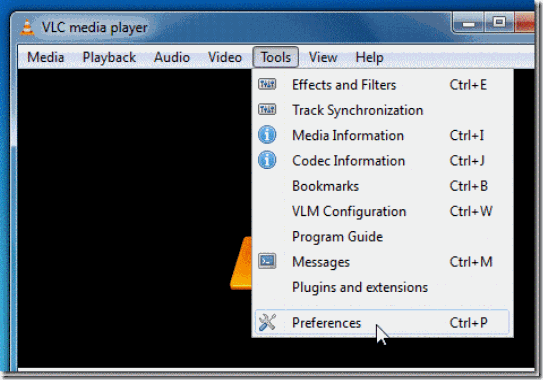

thank you! :), worked perfectly (am using second option)
ReplyDeleteI tried your method.. it works only if you freshly turn VLC on! example:
ReplyDelete. I changed the TECHNO equalizer to my personal new settings, and saved it.
. I go now to the equalizer: TECHNO is effectively distributed as I wished.
. I switch now to another equalizer setting, say: FLAT, and return to TECHNO...
. My personal settings have been replaced by the original TECHNO-settings!!!
. if I switch off VLC, then switch on again: my "personal" TECHO reappear!!
it is crazy.. do you have any explanation?
Finally managed to do it. I hope vlc will make doing this easier with the next software release.
ReplyDeleteOh, hell yes! Thank you for posting this!
ReplyDeleteThe other thing you need to make sure is on is:
ReplyDeleteSettings (Choose all settings) --> Audio --> Filters : "Equalizer with 10 bands" is checked. This keeps the equalizer enabled!
Thanks so much!!!!
the step of "Equalizer with 10 bands" is checked" did the trick. Thanks!!
ReplyDeletehey thanks lot... Worked fine.... it really helped me a lot... keep up
ReplyDeleteThanks!!! Not being able to keep a custom settings was very annoying. This did the trick :) :) :)
ReplyDeleteReally worked.Thanks
ReplyDeleteAdvanced method worked. Thanks. Provision of a custom setting would be useful.
ReplyDeleteI think you made awesome decision the moment when you choose this topic of the blog article here. Very use full information
ReplyDeleteaccess BitSnoop in UK
NOTE: I think it's important to realise that in version 2.1.3 Rincewind the vital final setting is described a little differently to what's given here.
ReplyDeleteThe vital setting is under Tools | Preferences, [All radio-button selected (bottom-left)], Filters. Stop there.
It's on this page that the ticks have to be placed to make your prior filter settings 'stick'. You'll see, for example, normvol:equalizer in the lower chosen filters field.
If you've made adjustments to filters elsewhere in the interface, the changes will now be in effect each time you start VLC.
PhredE
9th July, 2014
could you help me to tune the best equalizer for Hip-Hop/Rap in VLC Media Player?? (screenshot or link....anyway)
ReplyDeletesend the result to me please on email - beastjab@gmail.com
This comment has been removed by the author.
ReplyDeleteAfter installing this howtodoninja.com superb and user-friendly VLC video based system, you can watch different sorts of entertainment programs with your family members
ReplyDeletenice
ReplyDeleteNews has been floating about the exclusion of Media Center from the new version of Microsoft's Windows 8 software. Now the by default version of playing your media files will no longer be present in the latest Windows version. VLC Media Player Guides Nevertheless, you still have other option available, VLC Media.
ReplyDelete